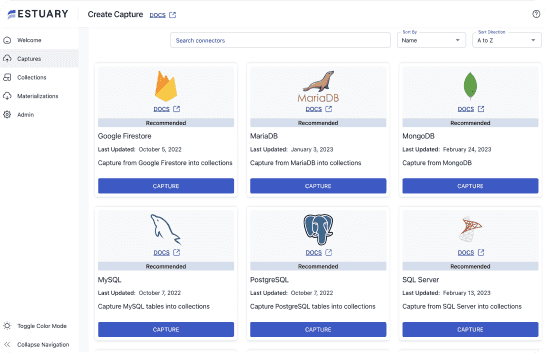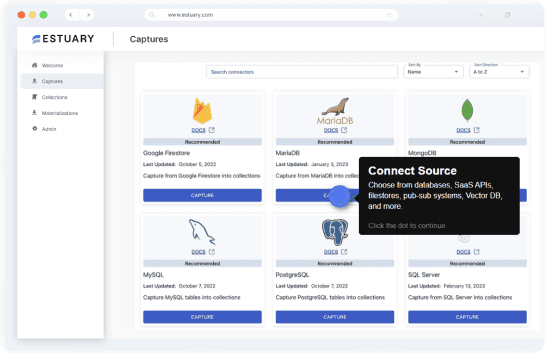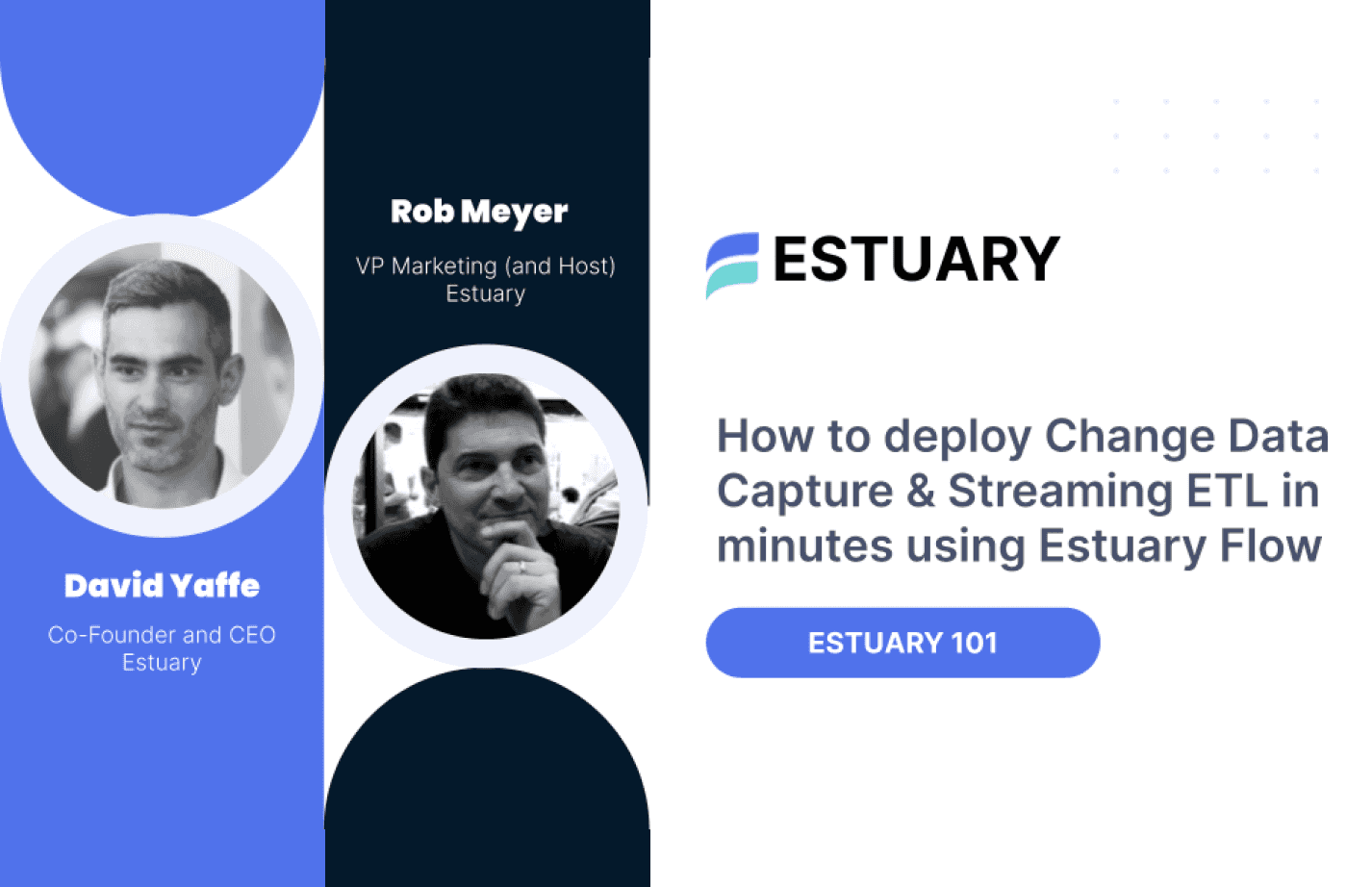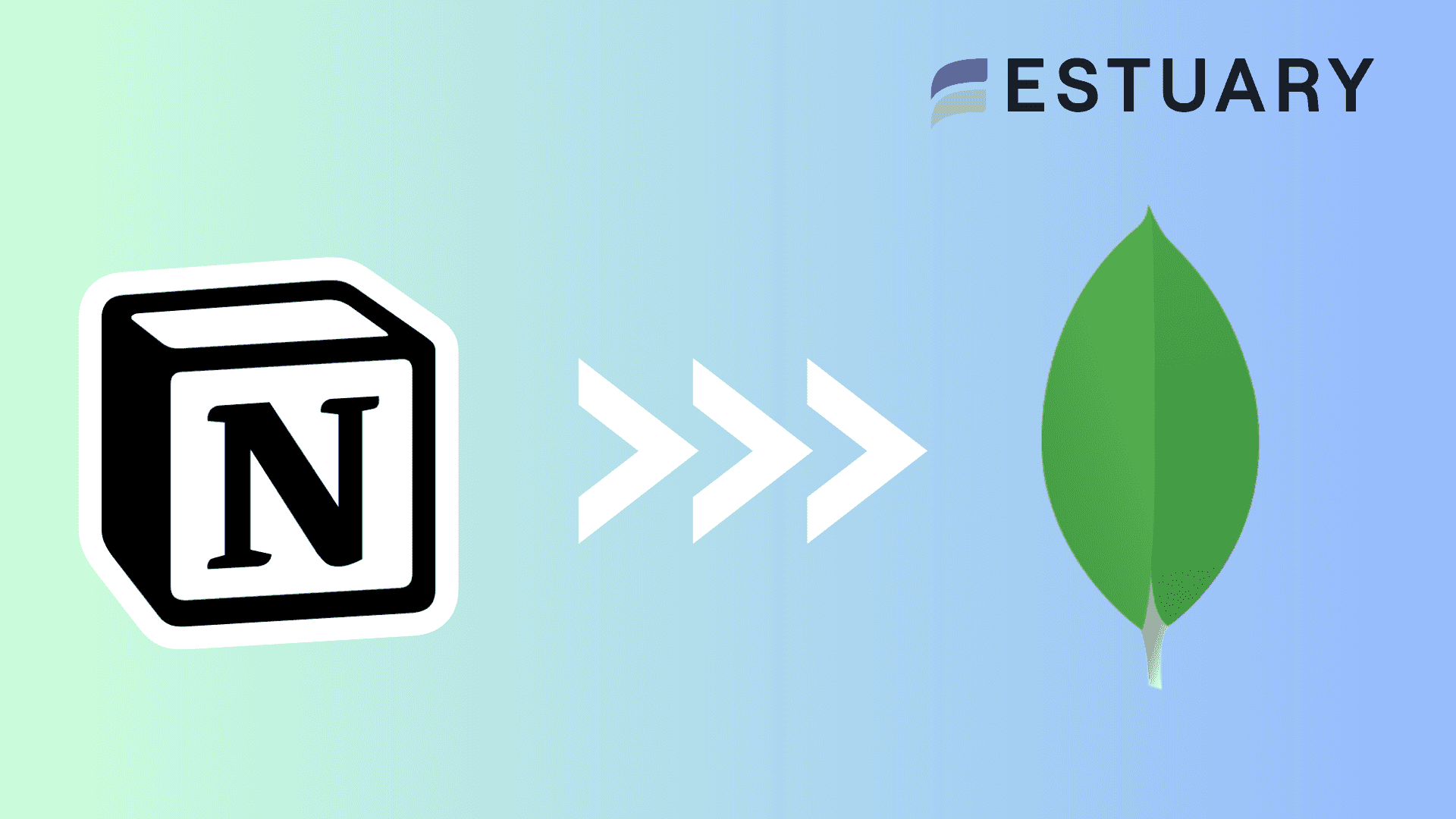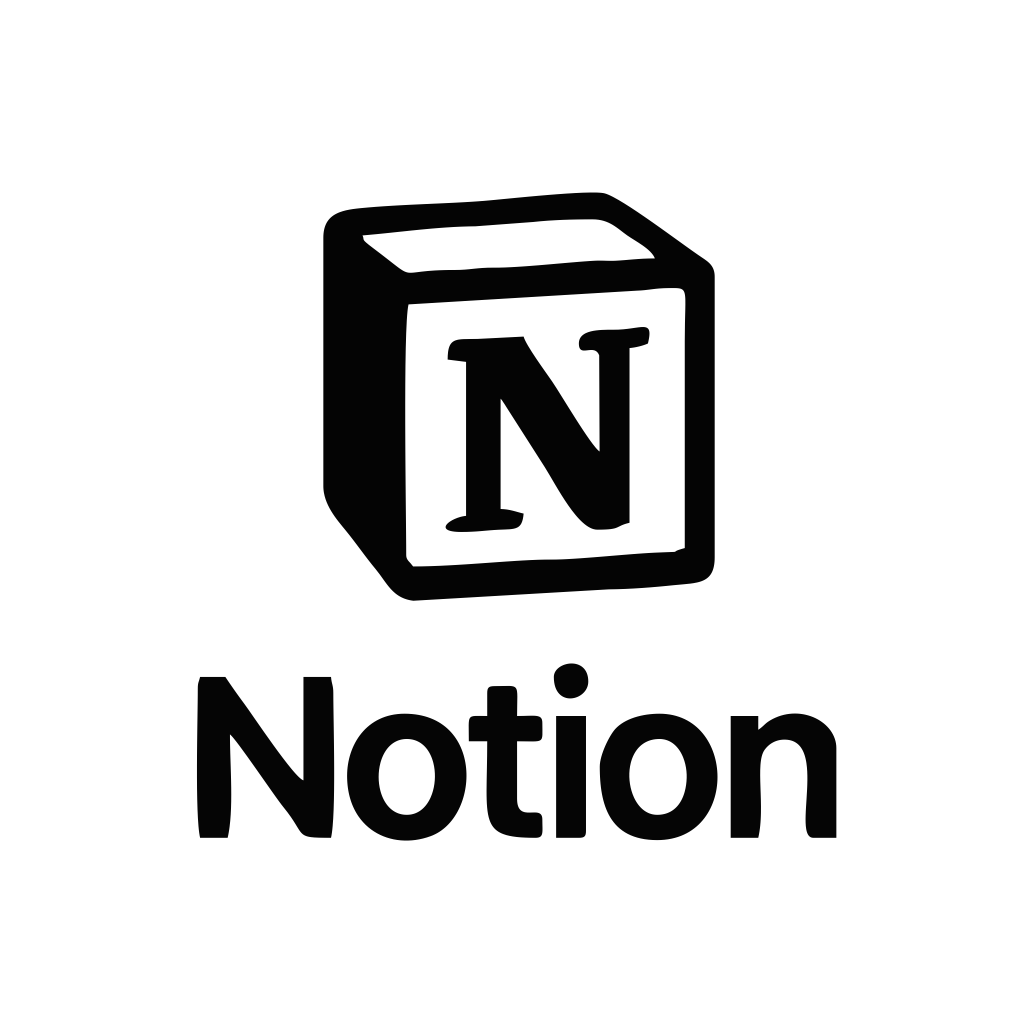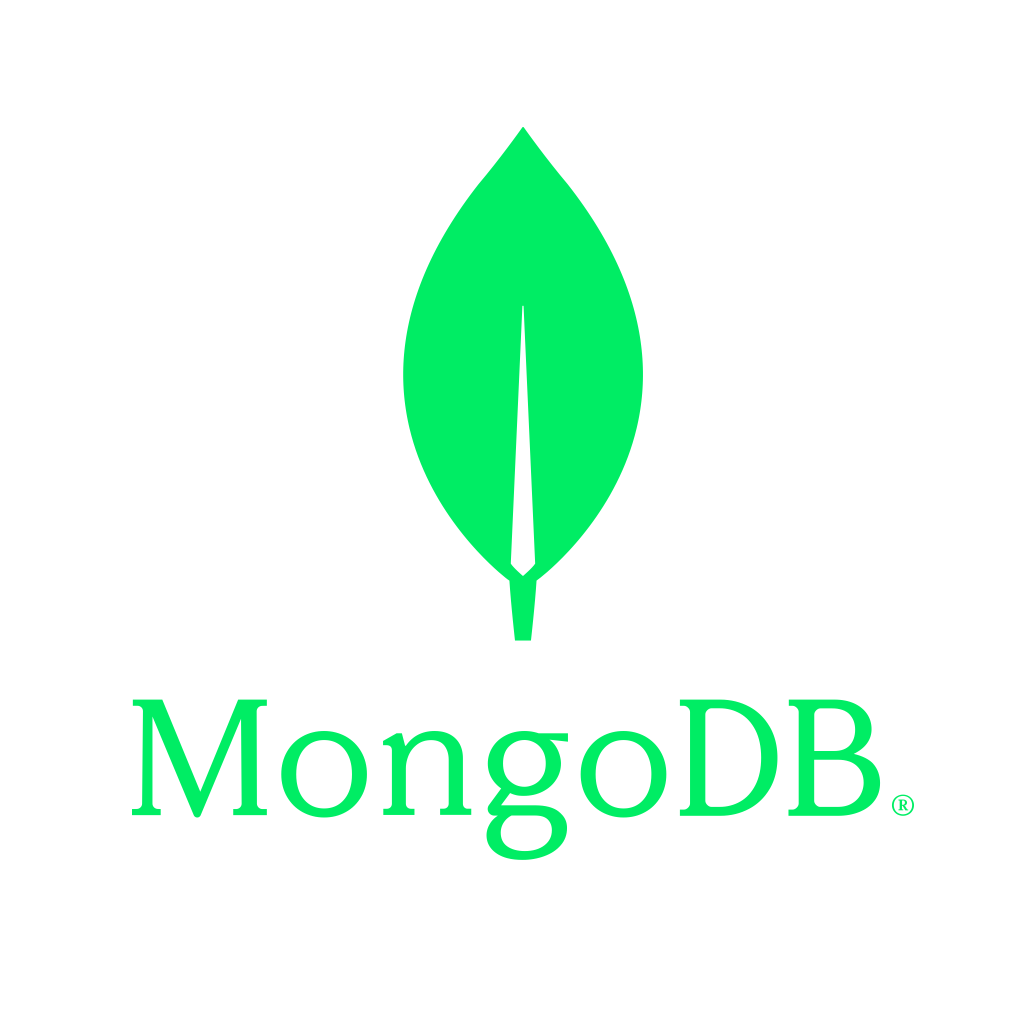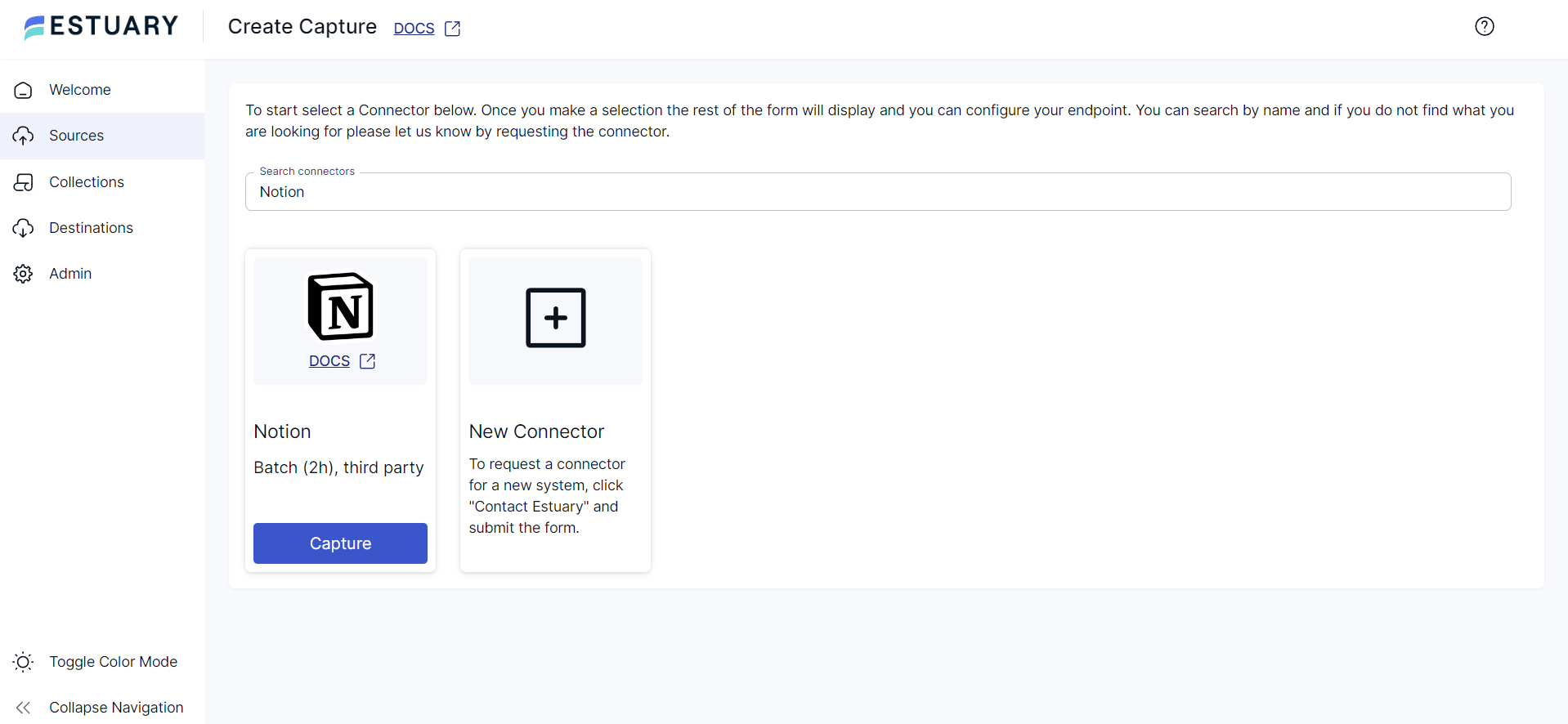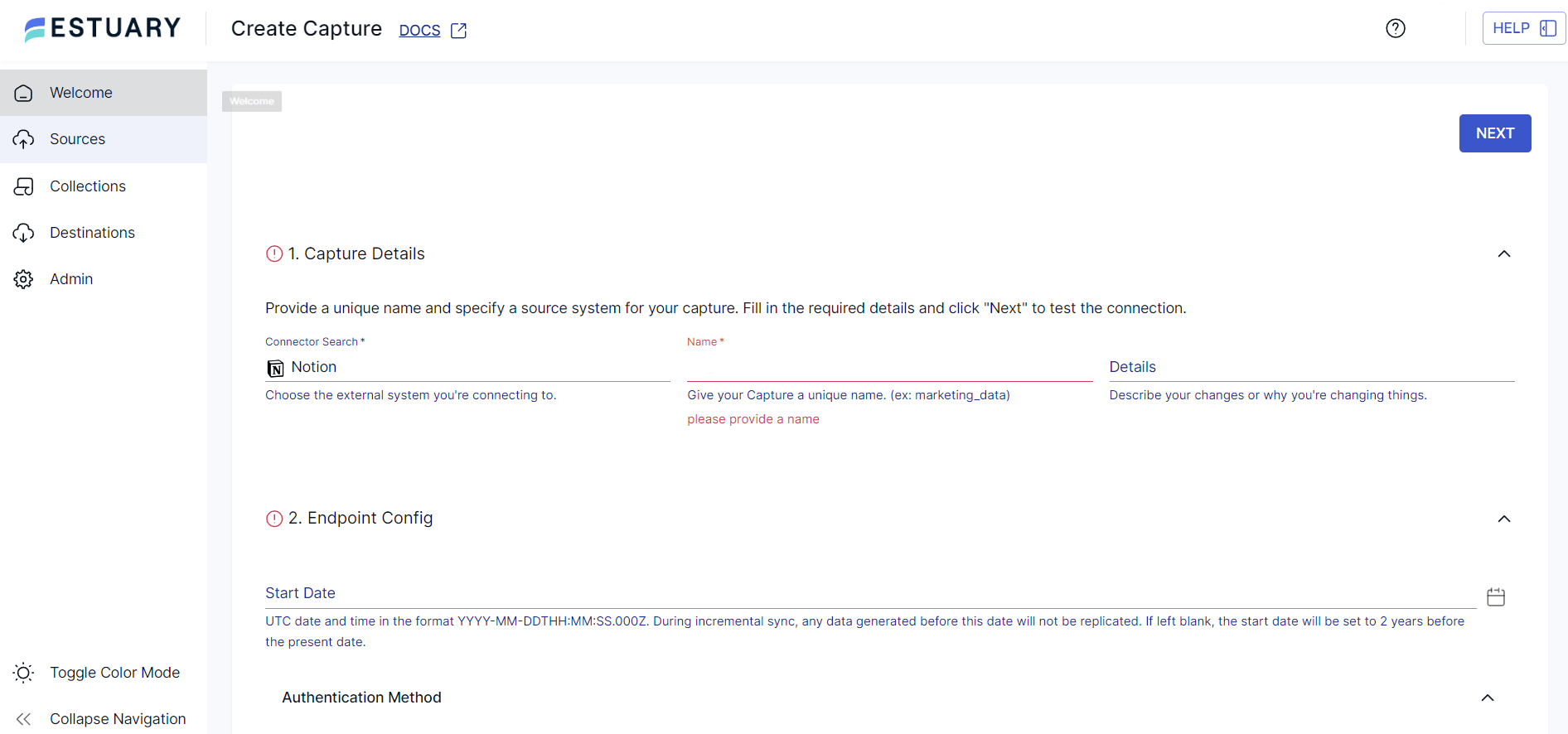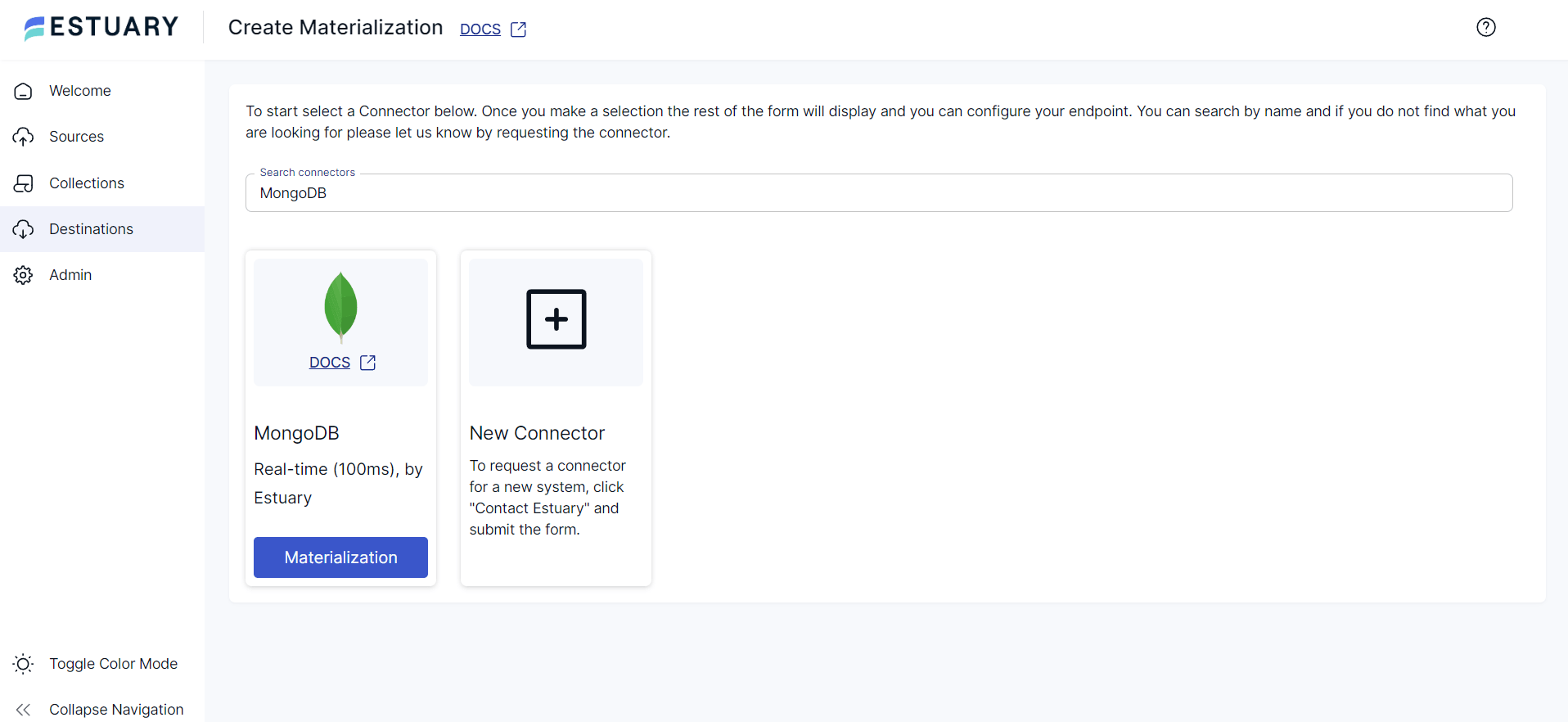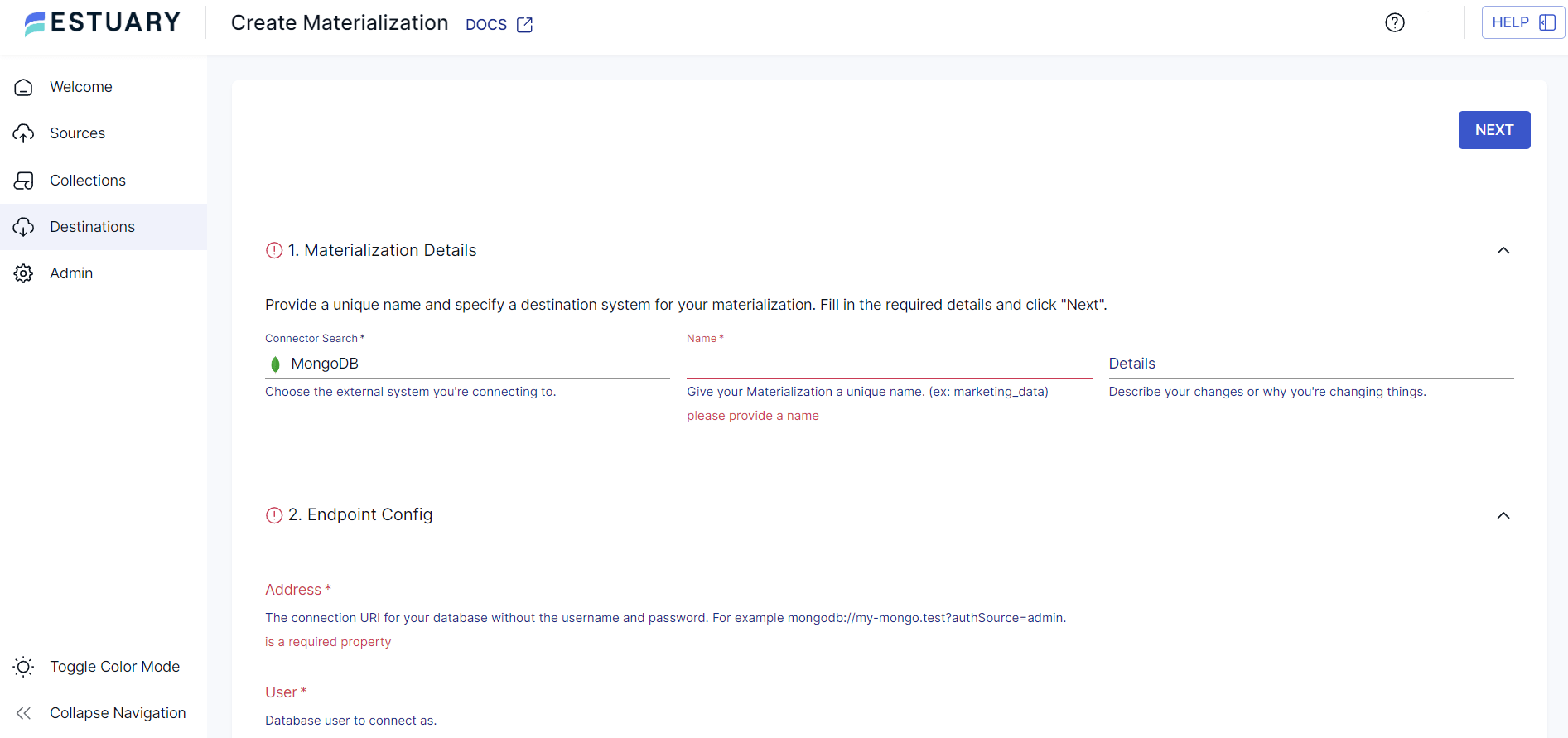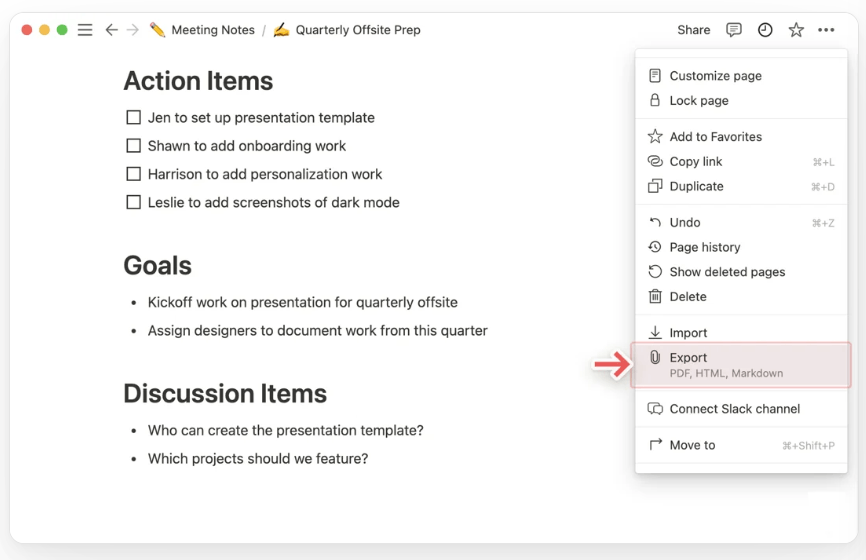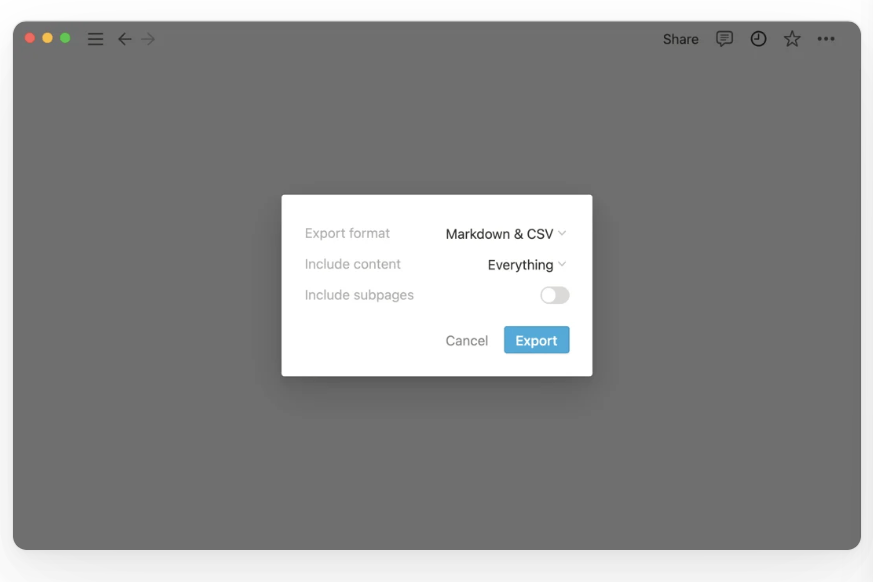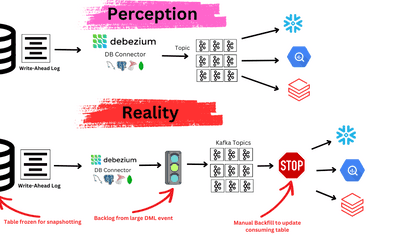Businesses often face challenges in maintaining streamlined workflows while ensuring that all team members have access to real-time, accurate data. Notion, the popular all-in-one workspace tool, excels in project management, documentation, and team collaboration. However, as data scales, the need for a more powerful and flexible database solution becomes critical. Enter MongoDB.
By migrating your data from Notion to MongoDB, you can harness the power of MongoDB’s cloud-based platform with its advanced querying, native code data access, and horizontal scalability. This integration enables real-time data management, supports complex aggregation pipelines, and allows workload distribution across your organization, significantly improving data performance and offering deeper insights.
For data engineers, the move to MongoDB provides superior query performance, indexing, and data replication, which means lower latency, more efficient read/write operations, and high availability across distributed environments. This article will walk through two effective methods for connecting Notion to MongoDB, giving you a clear path to optimize your data management.
Let’s start with a quick overview of both platforms. However, if you’re an expert in LinkedIn Ads and Snowflake, skip right to the methods!
Notion – The Source
Notion is a comprehensive platform designed to serve as a one-stop solution for individuals and teams. It integrates note-taking, project management, databases, and task tracking into a single, unified platform. Notion's customizable databases can be configured to function as task lists, inventory logs, CRM systems, or project trackers, offering flexibility based on user needs. These databases can be visualized in multiple formats such as tables, lists, kanban boards, or calendars, making them versatile for different workflows.
A key feature of Notion is its support for real-time collaboration, allowing multiple users to work simultaneously on the same page. This functionality is further enhanced by notifications and built-in commenting, which streamline communication and improve productivity across teams.
MongoDB – The Destination
MongoDB is a powerful NoSQL database management system designed to handle massive volumes of distributed data efficiently.
One of the key reasons for MongoDB’s efficiency is its flexible schema, which allows you to store complex data structures without requiring a predefined schema. This feature makes MongoDB ideal for managing semi-structured and unstructured data, particularly in dynamic environments where data structure frequently changes.
MongoDB stores data in collections, where each collection contains BSON (Binary JSON) documents, which are conceptually similar to rows in relational databases. This document-oriented model supports high performance, availability, and scalability, making MongoDB a robust solution for modern data workflows.
Here are some of MongoDB’s key features:
- Indexing: MongoDB enhances query performance through indexing. Indexes allow the database to access and retrieve data quickly, significantly improving query speed. Moreover, indexing enables the database to fetch data in a sorted order, avoiding resource-intensive in-memory sorting operations.
- Replication: MongoDB supports replication to improve data availability and redundancy. By distributing data across multiple servers, MongoDB ensures continuous operation even if one server fails. This feature safeguards against data loss and system downtime, providing high availability for mission-critical applications.
- Sharding: To manage large datasets and high-throughput operations, MongoDB utilizes sharding, which enables horizontal scaling. Sharding distributes data across multiple servers, enhancing both read and write performance by balancing query load. This feature allows MongoDB to efficiently scale as data volumes grow, making it a preferred solution for high-performance applications.
Why Move Data from Notion to MongoDB?
- Improved Performance: While Notion excels at organizing and managing information for small to medium-sized datasets, it can encounter performance bottlenecks when handling massive volumes of data. MongoDB, on the other hand, is purpose-built to efficiently manage large datasets. Its document-oriented data model enables faster reads and writes, while its powerful query language allows for complex filtering, sorting, and data transformations. These features provide significant performance improvements, especially when performing intensive queries across large datasets.
- Scalability: MongoDB offers horizontal scalability, a feature crucial for growing data operations. As your Notion data expands, MongoDB allows you to distribute data across multiple servers through sharding, enabling efficient management of larger workloads. This distributed architecture ensures that MongoDB scales effortlessly as your data volume and query load increase, without compromising performance or data availability.
- Advanced Querying: Notion's querying functionality is relatively basic, limiting your ability to perform in-depth data analysis. MongoDB provides a much more robust querying environment, offering advanced features like aggregation pipelines, full-text search, rich indexing options, and JSON-based querying. These capabilities enable you to perform complex queries and data transformations, allowing for deeper insights and more sophisticated analysis of your data. MongoDB’s flexible schema also supports dynamic data models, making it a far more adaptable platform for managing diverse and complex datasets.
Methods to Ingest Data from Notion to MongoDB
- The Automated Way: Using Estuary Flow to Load Data from Notion to MongoDB
- The Manual Way: Using CSV Export/Import to Move Data from Notion to MongoDB
Method 1: Using Estuary Flow to Load Data from Notion to MongoDB
Estuary Flow is a real-time ETL (Extract, Transform, Load) and CDC (Change Data Capture) solution that streamlines data integration between diverse sources and destinations.
With its no-code and automated data pipeline, you can seamlessly transfer your Notion data into MongoDB. Setting up a data pipeline with Estuary Flow takes only a few clicks, eliminating the need for manual intervention.
Benefits of Estuary Flow
- Change Data Capture: Estuary Flow’s Change Data Capture (CDC) capabilities enable the automatic detection of changes in source data systems. These changes are then mirrored in the destination system, helping ensure consistent and up-to-date data for real-time data analysis.
- Scalability: Estuary Flow is designed to handle massive data volumes efficiently. It can scale up to 7GB/s. This scalability ensures that as your data grows, Estuary Flow continues providing robust performance without degradation. As a result, it facilitates data-intensive operations that can run efficiently without any performance issues.
- ETL and ELT: For transformations on your source data, you can choose between SQL and TypeScript transforms for ETL or dbt that runs in the destination for ELT.
Now that you’ve seen the many benefits of using Estuary Flow for your data integrations, here are the steps to connect Notion with MongoDB using this effective tool.
Prerequisites
- A Notion account
- Credentials to connect to your MongoDB instance and database
- An Estuary account
Step 1: Configure Notion as the Source
- Sign in to your Estuary Flow account and click the Sources button on the left-side navigation pane.
- On the Sources page, click the + NEW CAPTURE button to start the source configuration.
- You will see a Search connectors field on the Create Capture page. Use this field to search for the Notion connector.
- When you see the connector in the search results, click its Capture button.
- On the Notion Create Capture page, specify the following configuration details:
- Name: Provide a unique name for your capture.
- Start Date: Provide the date from which you want to capture the data.
- To authenticate with Notion, you can use OAuth for direct sign in with the web app, or manually with an access token.
- Finally, click the NEXT > SAVE AND PUBLISH buttons. The connector will capture your Notion data into an Estuary Flow collection via the Notion API.
Step 2: Configure MongoDB as the Destination
- After a successful capture, you will see a pop-up window that provides the details of the capture. Click the MATERIALIZE COLLECTIONS button to start configuring the destination end of the integration pipeline.
Alternatively, you can navigate to the Estuary dashboard and click Destinations > + NEW MATERIALIZATION.
- On the Create Materialization page, search for MongoDB using the Search connectors field.
- Click the Materialization button of the MongoDB connector in the search results.
- On the MongoDB connector configuration page, fill in the following details:
- Name: Provide a unique name for your materialization.
- Address: This is the connection URI of the database.
- User: Specify your database user name.
- Password: Provide the password of the specified database user.
- Database: This is the name of the database to ingest your data.
- While collections added to the capture are automatically added to your materialization, you can use the Source Collections section to manually link a capture to your materialization.
- Finally, click the NEXT button on the right corner, followed by clicking SAVE AND PUBLISH to complete the destination configuration.
The real-time connector will materialize your Notion data from the Flow collection to your MongoDB collection.
Method 2: Using CSV Export/Import to Move Data from Notion to MongoDB
An alternative approach for a Notion to MongoDB conversion is using CSV export/import. This involves extracting data from Notion in CSV format and then loading it into MongoDB.
Step 1: Export Notion Data as a CSV
To export full-page databases in Notion as a CSV file:
- Navigate to the Notion page containing the database you want to export.
- Click the triple dot icon (...) at the top right corner of the Notion page. Then, click Export from the drop-down menu.
- A dialog box will appear at the center of your screen, prompting you to choose the Export format and whether to include subpages.
- For the Export format, choose Markdown & CSV.
- If your page contains subpages that you want to export, toggle the Include subpages option.
- Click the Export button to start downloading a zip file to your local drive. The file will include CSV files for the databases and Markdown versions of your Notion pages.
- Once the export is complete, unzip the downloaded file and open the CSV files using Microsoft Excel, Google Sheets, or a text editor. This will help you verify the data in your CSV file.
Step 2: Import Data to MongoDB
You can import the CSV file of your Notion data into MongoDB using MongoDB Compass.
- Open MongoDB Compass and log in to your MongoDB account. Ensure you’re connected to the MongoDB instance where you want to import data.
- Access the database containing the target collection that will ingest the CSV file. You can select the collection from the Collections tab or the left-hand pane.
- Click on the Add Data dropdown menu and choose Import JSON or CSV file.
- Select the CSV file you want to import and click Select.
- To configure additional import options, you can use the Specify Fields and Types option. This allows you to specify the fields to import and the types of the fields.
- You can further configure the following import options:
- Ignore empty strings: Check this field to exclude empty strings from being imported.
- Stop on errors: Check this field to prevent any data from being imported in the event of an error.
- Finally, click Import to start importing the CSV file into your MongoDB collection.
Limitations of Using Manual CSV Export/Import to Move Data from Notion to MongoDB
- Time-consuming: The manual process is labor-intensive, involving multiple steps such as exporting data, formatting CSV files, and importing into MongoDB. Due to the significant time involved in this process, it potentially impacts productivity and operational efficiency.
- Lack of Real-time Capabilities: The manual data migration lacks the ability to synchronize changes between Notion and MongoDB in real-time. Any updates to your Notion data will not be immediately reflected in MongoDB. This leads to data inconsistencies and potential delays in decision-making.
- Data Integrity Issues: The delays involved in the manual export and import of data increase the risk of data corruption or loss. From formatting issues to issues during the data transfer process, it results in incomplete or incorrect data imports into MongoDB.
Key Takeaways
Connecting Notion to MongoDB can enhance database performance, improve query efficiency, and support advanced data analysis to obtain valuable business insights.
You’ve looked into the two ways to move data from Notion to MongoDB. While the manual CSV export/import is simple and effective, it can be time-consuming and labor-intensive.
Estuary Flow can help overcome the limitations of manual data migration. It offers pre-built connectors that automate the data integration process. With Estuary Flow, integrating Notion and MongoDB will only take a few minutes.
Sign up today for your Estuary Flow account and effortlessly migrate data between Notion and MongoDB with minimal latencies.
FAQs
How does MongoDB's document-based architecture offer more flexibility compared to Notion's database structure?
MongoDB’s document model allows schema flexibility, meaning documents in the same collection can have different structures. This is ideal for handling unstructured or evolving data, unlike Notion’s rigid database structure. MongoDB also supports nested fields and complex data types, offering more adaptable and scalable data modeling.
What are the trade-offs of using MongoDB over Notion when it comes to real-time collaboration?
Notion excels at real-time collaboration with a shared, interactive interface, while MongoDB focuses on scalability and querying performance. MongoDB lacks built-in collaboration features but is superior for managing and querying large datasets. For collaborative tasks, you'd need to integrate additional tools with MongoDB.
How can I simplify the migration of data from Notion to MongoDB without creating data redundancy?
Migrating data manually can lead to data redundancy and inconsistencies, especially when managing complex datasets. Using a tool like Estuary Flow can streamline the process by automating real-time data synchronization between Notion and MongoDB. Estuary ensures your data is efficiently captured and transformed, minimizing the risk of redundancy by handling schema changes dynamically, and allowing you to focus on building rather than managing data pipelines.